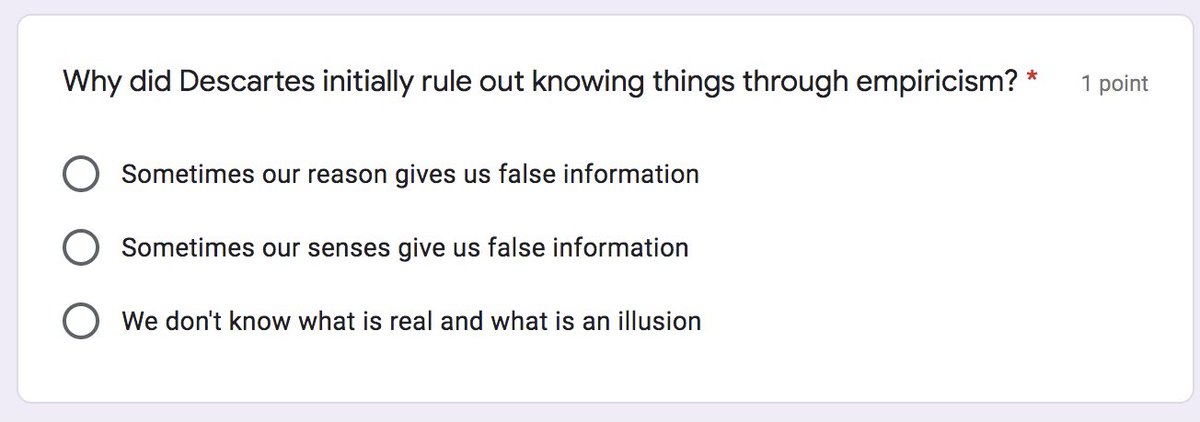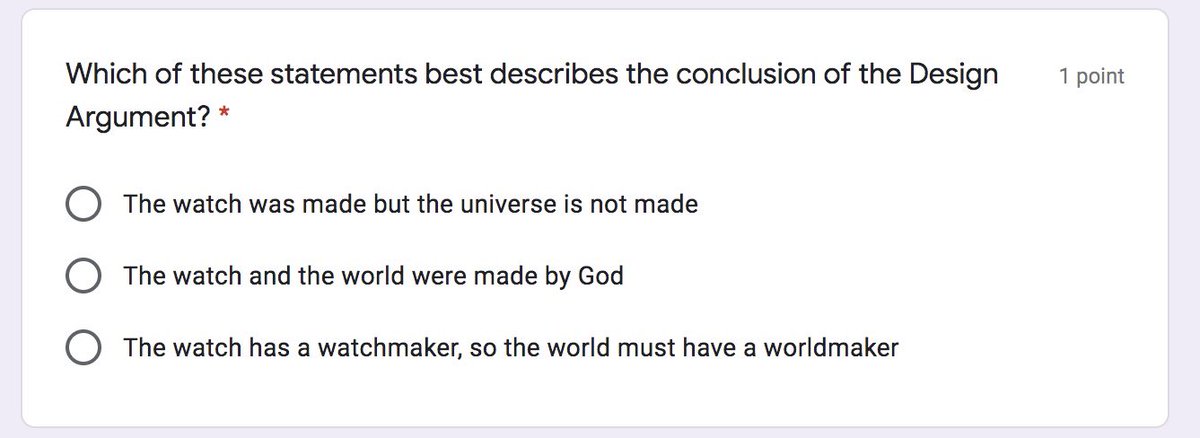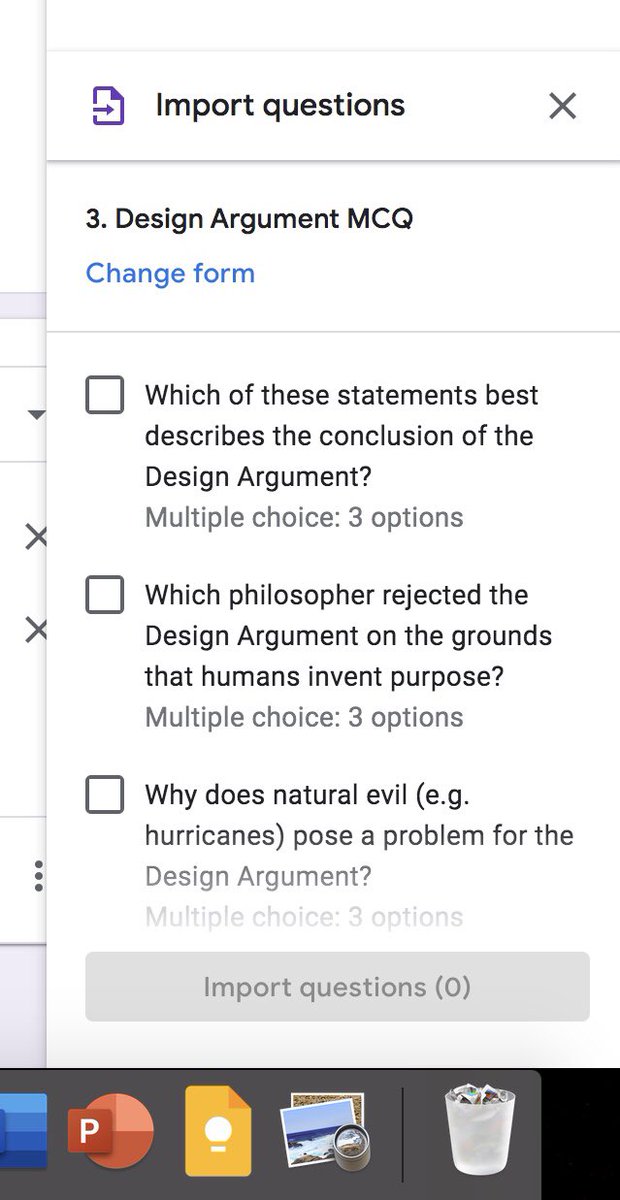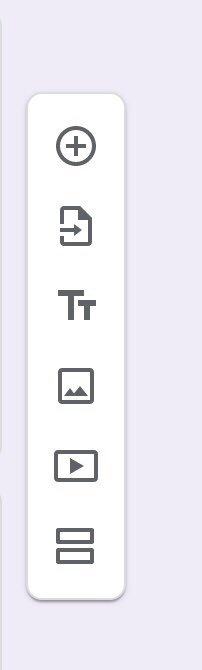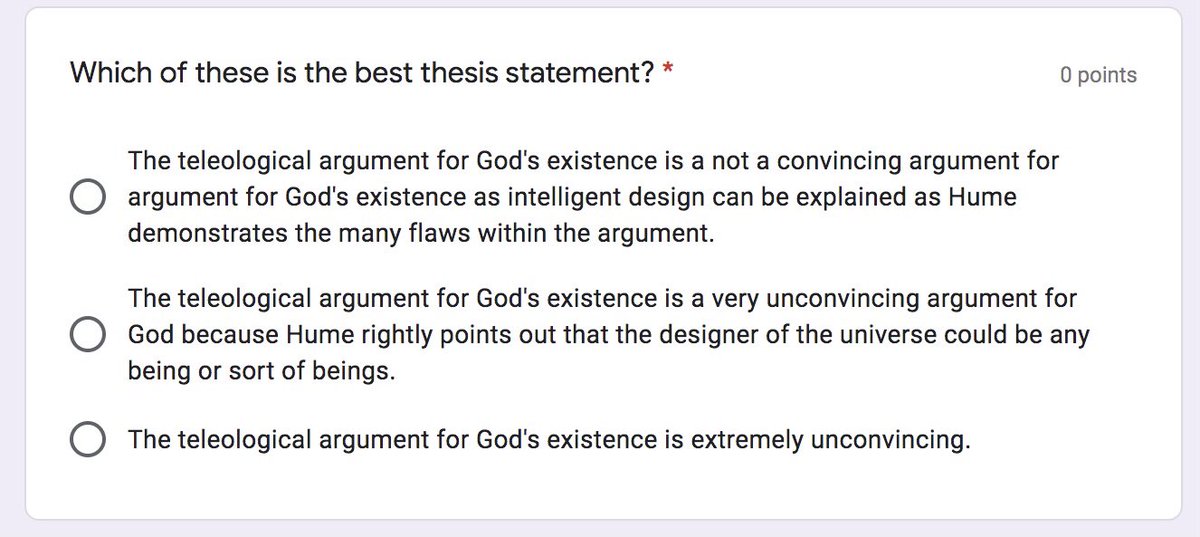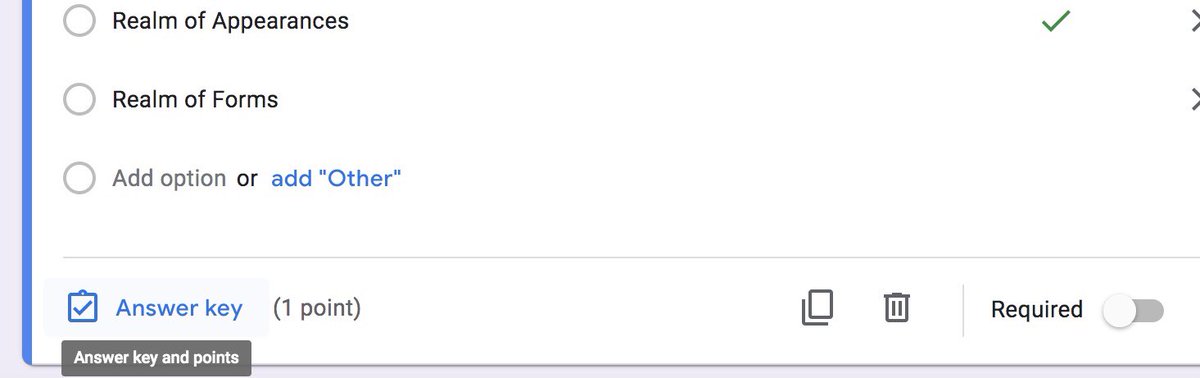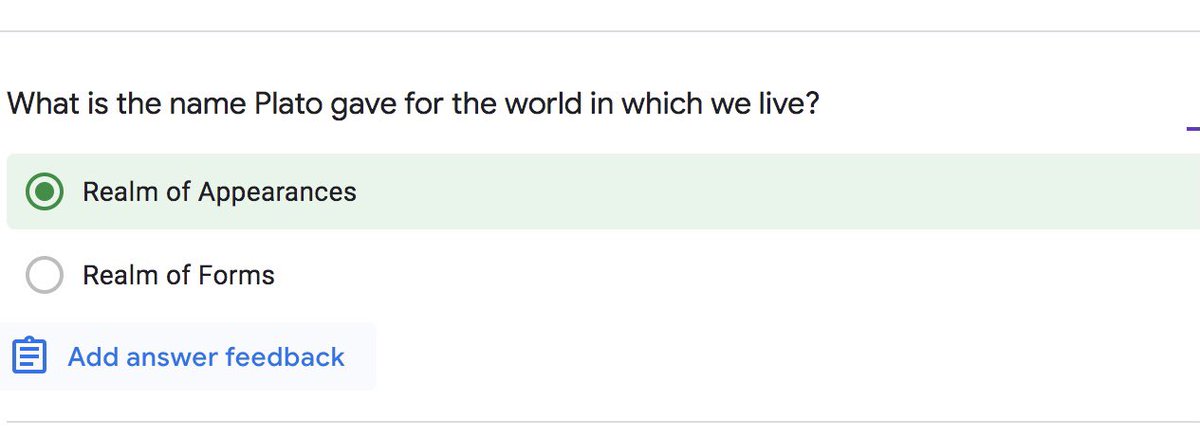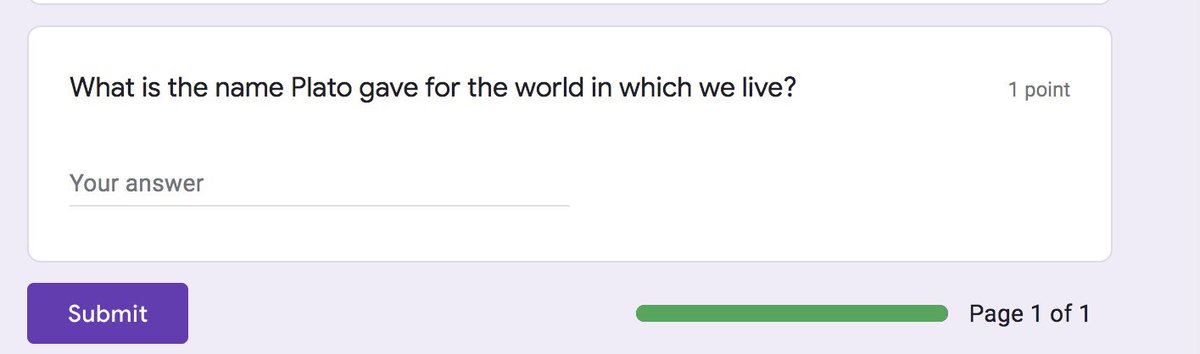A short thread on tips for using Google Forms.
Firstly, everything I have learned about Google Forms was via @missdcox amazing YouTube tutorials. All the ways we use Google Forms are based on these videos. I would start by watching these: https://youtube.com/playlist?list=PLF80W1FOi3CYvl6gUrEV8Qi6I0f0VAKvo
We design Google Forms collaboratively across the department. These are created on the department Google Drive. The use of admin questions at the start of a Google Form enables this.
Teachers can access their class responses via the drive. All responses can be downloaded onto a Google Sheet and then filtered according to class/teacher/question.
We primarily use Google Forms for MCQs. At KS3, these are set weekly as the final task for students to complete. Most questions are based off knowledge students will have looked at in that week.
We use questions from previous MCQs so students are revisiting topics. These questions could be ones which students have struggled with or ones which link to knowledge looked at in the week’s lesson. To import questions from prior MCQs, click on the import icon in the sidebar.
We use MCQs to check both knowledge and skills. Here is an example where we check students understanding of thesis statements.
You can give feedback on correct/incorrect answers. Click on answer key answer and then on add answer feedback. You can provide feedback on correct and incorrect answers. This could include links to attachments or a video which would further support students.
We provide discussion statements where students identify their view. Students really enjoy these as a way of engaging with big questions. We encourage students to discuss their responses with friends and family. Their responses could also be discussed in Google Meet.

 Read on Twitter
Read on Twitter