VSCode Shortcuts 
7 Essential VSCode Shortcuts that you should learn by heart.
Save time and become super-efficient while coding.



7 Essential VSCode Shortcuts that you should learn by heart.
Save time and become super-efficient while coding.


Search text through all files.
By hitting ctrl + shift + F, we can quickly open the sidebar and search through all files.
By hitting ctrl + shift + F, we can quickly open the sidebar and search through all files.
Open the command palette.
Instead of clicking around, spending time looking for something somewhere in the menu, simply use ctrl + shift + P to open the command palette.
Now invoke the desired functionality by using a command instead.
Instead of clicking around, spending time looking for something somewhere in the menu, simply use ctrl + shift + P to open the command palette.
Now invoke the desired functionality by using a command instead.
Smart Select -> Grow
If you place the cursor inside a scope and press shift + alt + right-arrow, VSCode will select the entire scope for you.
It also works with if-statements, while, etc.
Anything with brackets.
If you place the cursor inside a scope and press shift + alt + right-arrow, VSCode will select the entire scope for you.
It also works with if-statements, while, etc.
Anything with brackets.
Multiple Cursors
If you put the cursor at a desired place, and then press shift + alt + arrow-down, you will get multiple cursors.
When you start typing, the text will be produced at each cursor.
You can also add multiple cursors with alt + mouse click.
If you put the cursor at a desired place, and then press shift + alt + arrow-down, you will get multiple cursors.
When you start typing, the text will be produced at each cursor.
You can also add multiple cursors with alt + mouse click.
Multiple Selections
If you highlight a word and then press ctrl + D, VSCode will search and highlight matching words.
Press ctrl + D multiple times to make multiple selections.
Each matching will result in multiple cursors, just like in the example above.
If you highlight a word and then press ctrl + D, VSCode will search and highlight matching words.
Press ctrl + D multiple times to make multiple selections.
Each matching will result in multiple cursors, just like in the example above.
Move a line (up and down).
If you place your cursor at a desired line and press alt + arrow-up/down, you will move this line up and down.
Any line that you are passing on the way, will be swapped.
If you place your cursor at a desired line and press alt + arrow-up/down, you will move this line up and down.
Any line that you are passing on the way, will be swapped.
Fold (and unfold) code
Place your cursor inside a function, scope, between HTML brackets, etc.
Now hit ctrl + shift + [ to fold the code.
Hit ctrl + shit + ] to unfold.
Place your cursor inside a function, scope, between HTML brackets, etc.
Now hit ctrl + shift + [ to fold the code.
Hit ctrl + shit + ] to unfold.
Learn these 7 keyboard shortcuts by heart, and not only will you save a ton of time - you will also leave your keyboard less thus putting less strain on your shoulder.
Do you know any cool shortcuts that should get added to this list?
Please share below
Do you know any cool shortcuts that should get added to this list?
Please share below


 Read on Twitter
Read on Twitter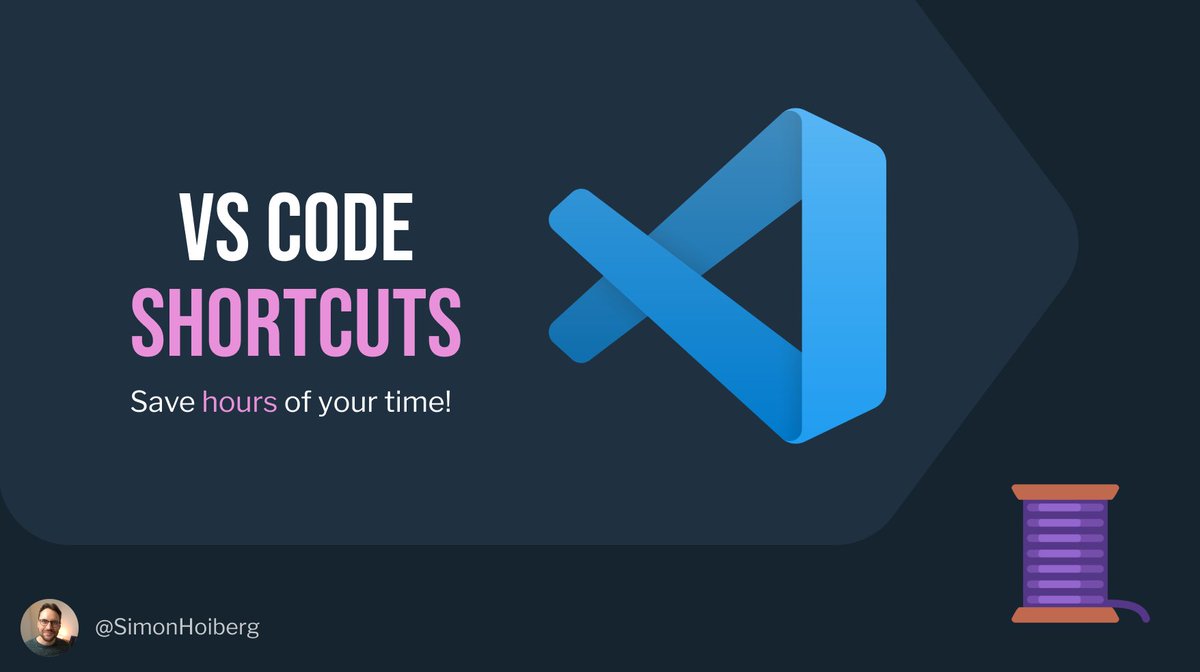

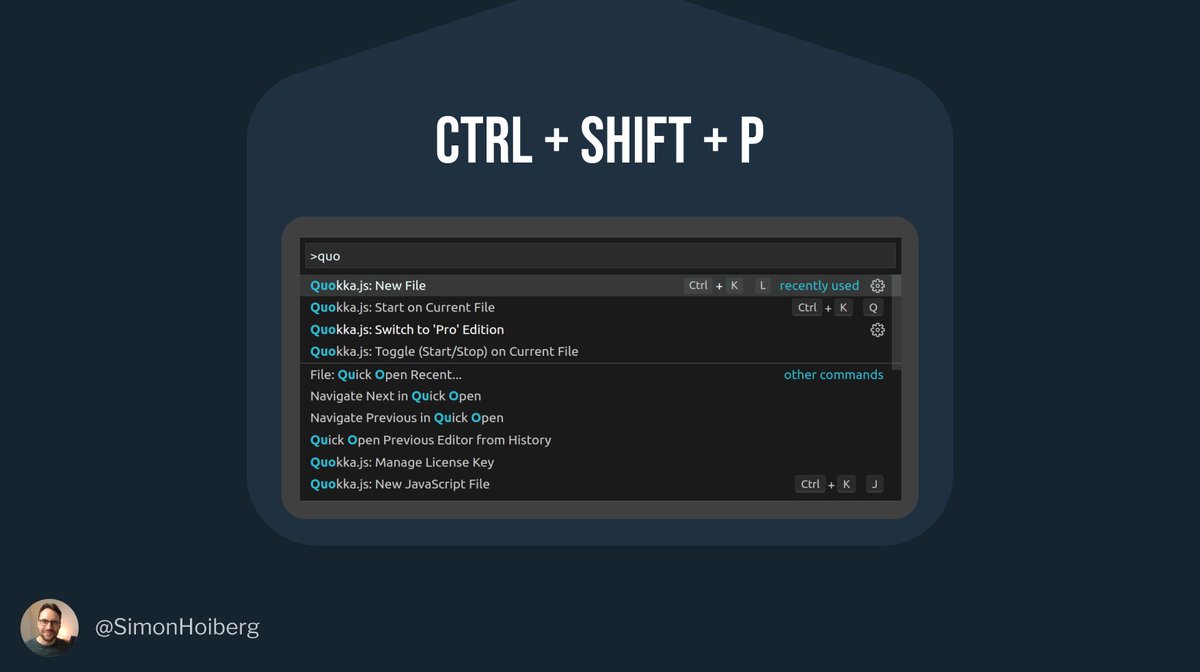
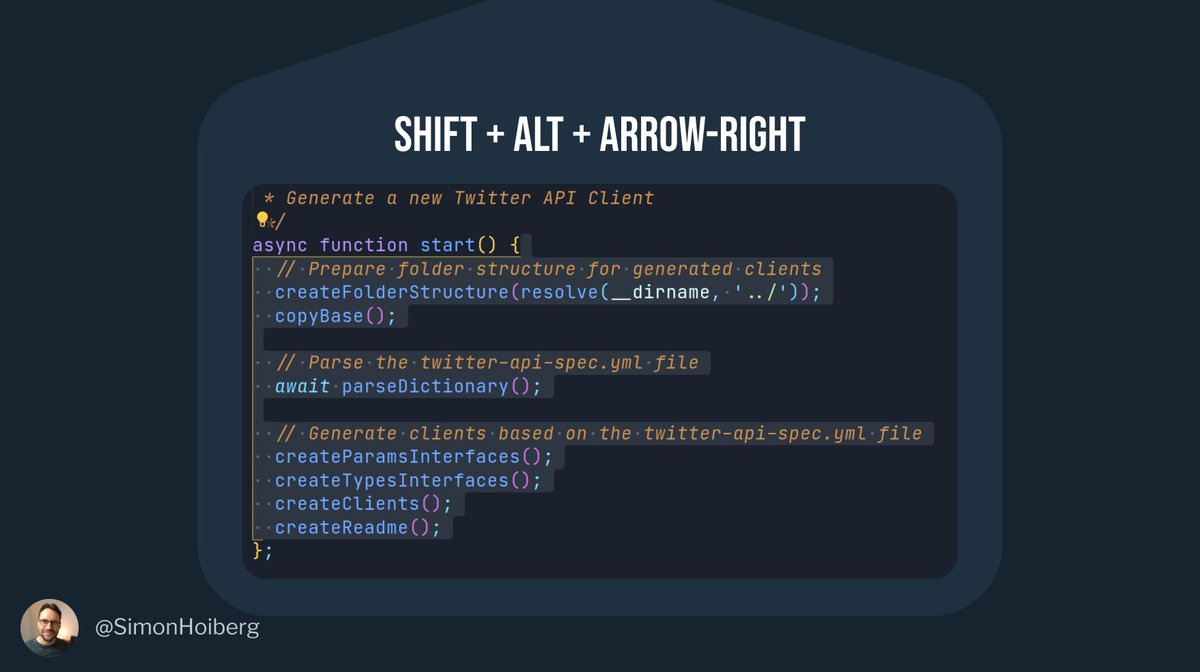

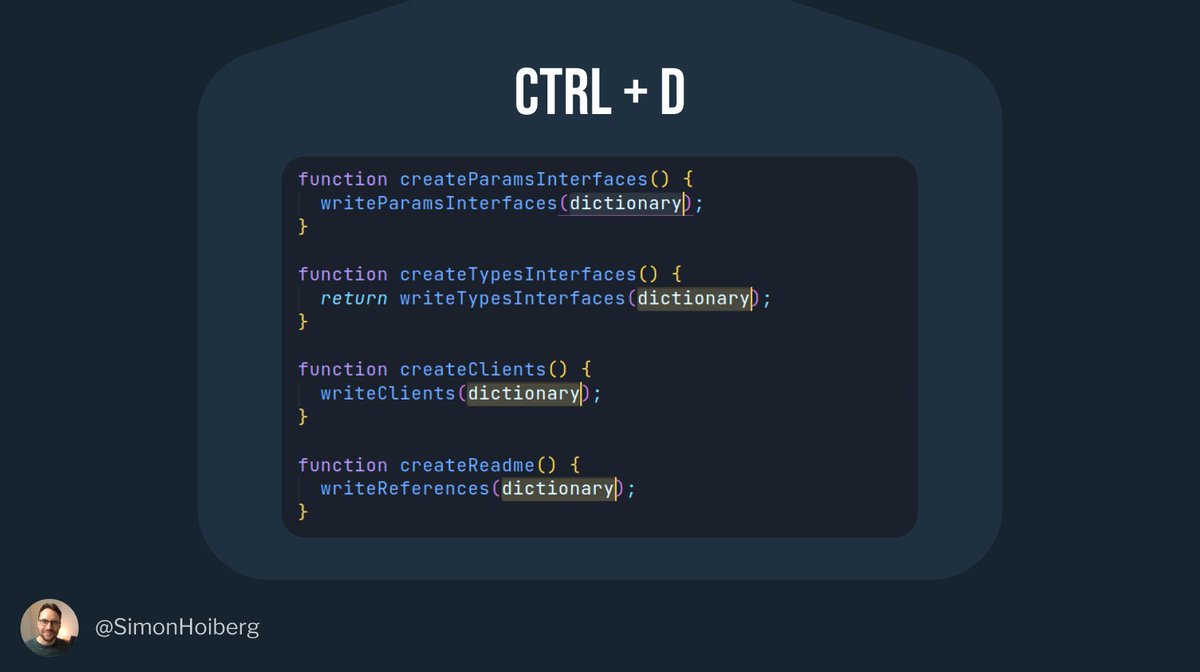
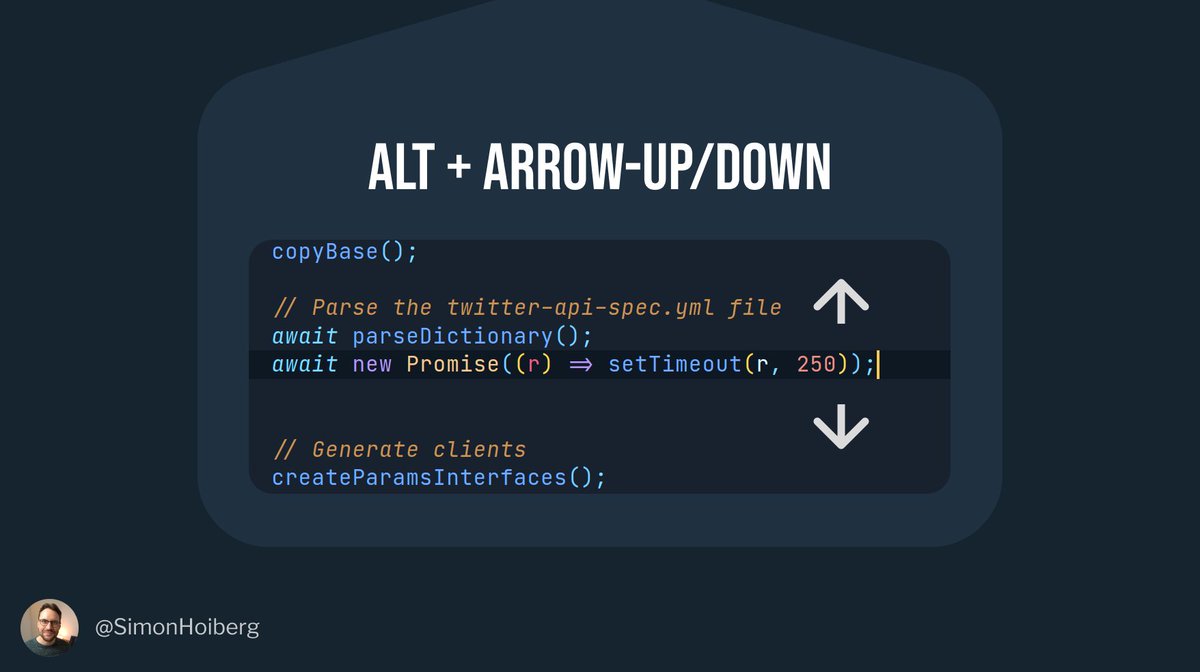
![Fold (and unfold) codePlace your cursor inside a function, scope, between HTML brackets, etc.Now hit ctrl + shift + [ to fold the code.Hit ctrl + shit + ] to unfold. Fold (and unfold) codePlace your cursor inside a function, scope, between HTML brackets, etc.Now hit ctrl + shift + [ to fold the code.Hit ctrl + shit + ] to unfold.](https://pbs.twimg.com/media/ErHJFm-W4AENWaC.jpg)


