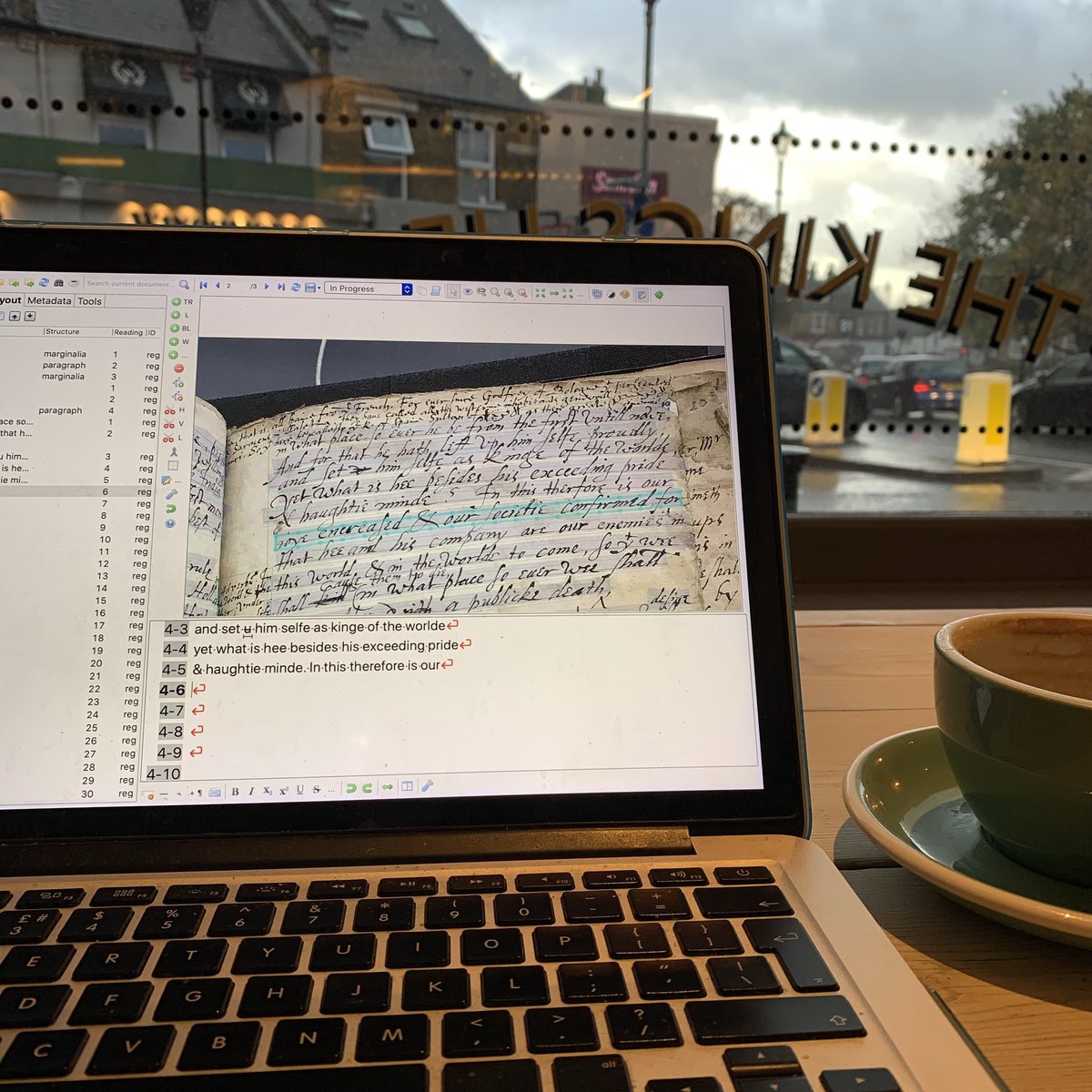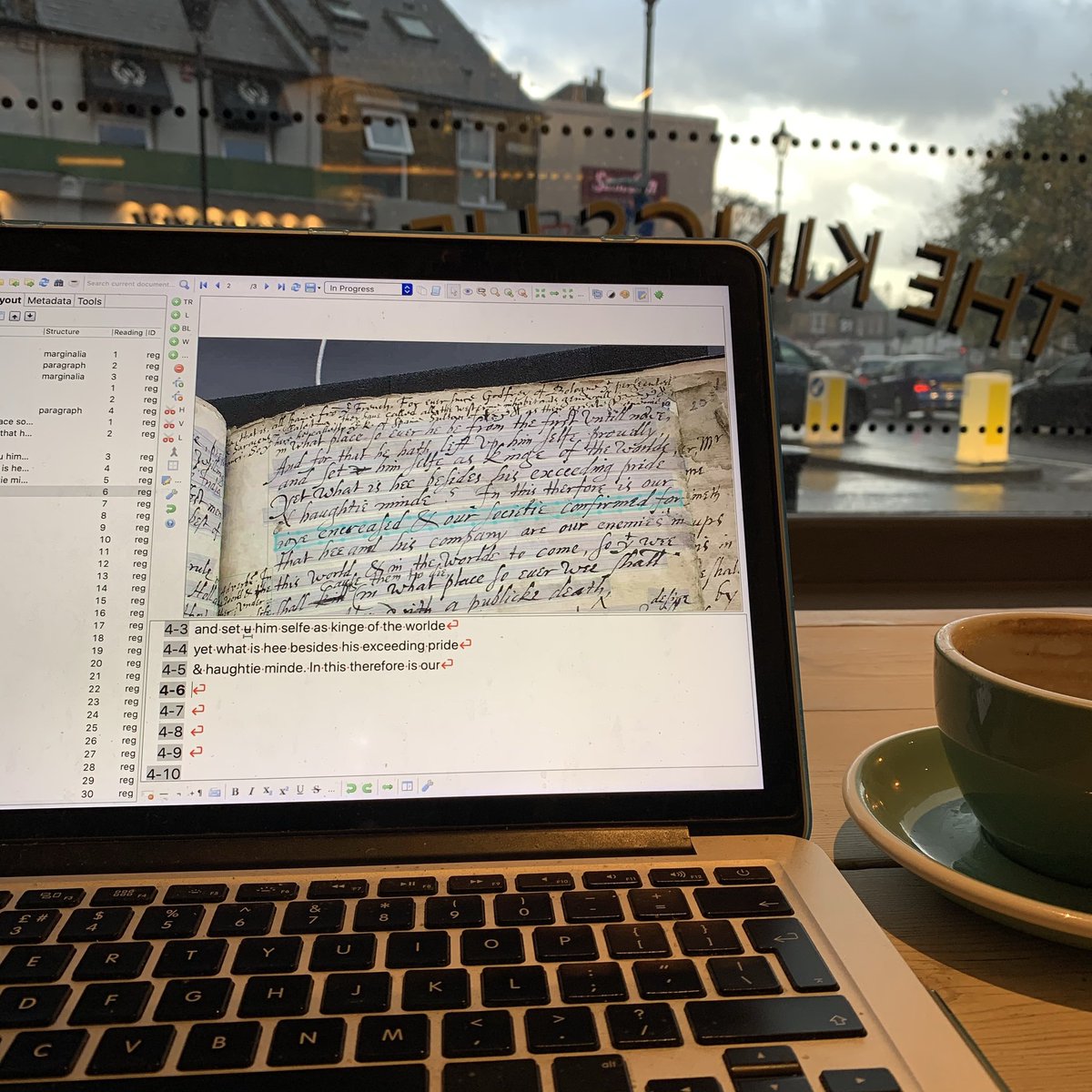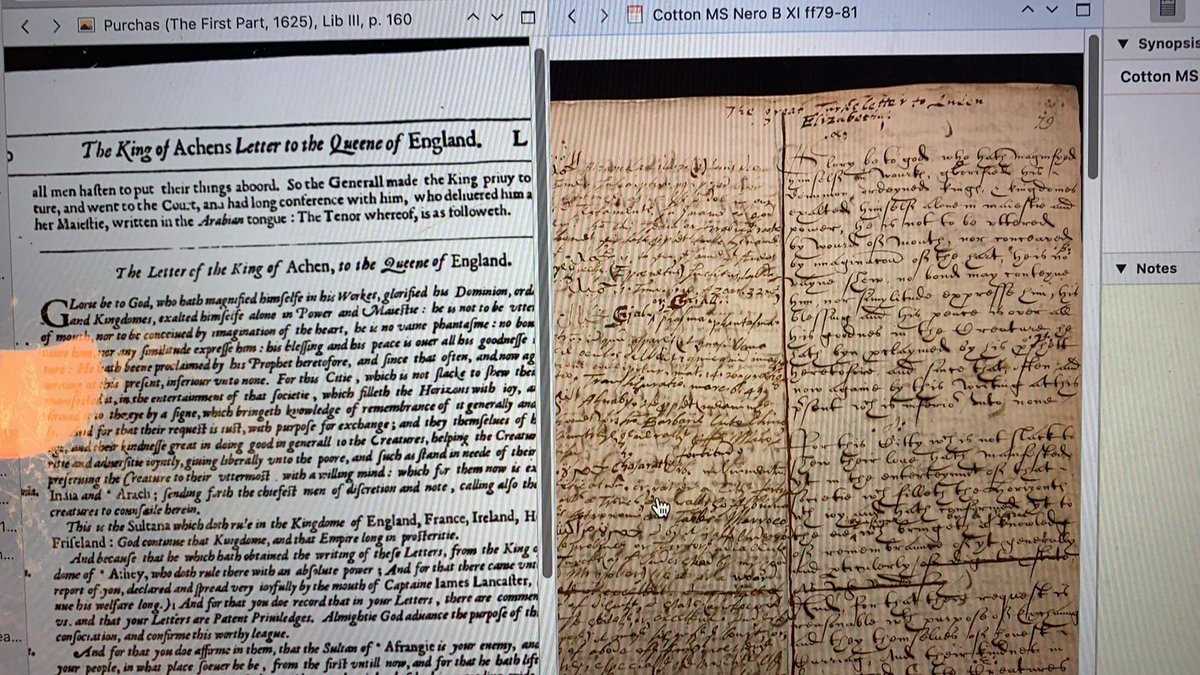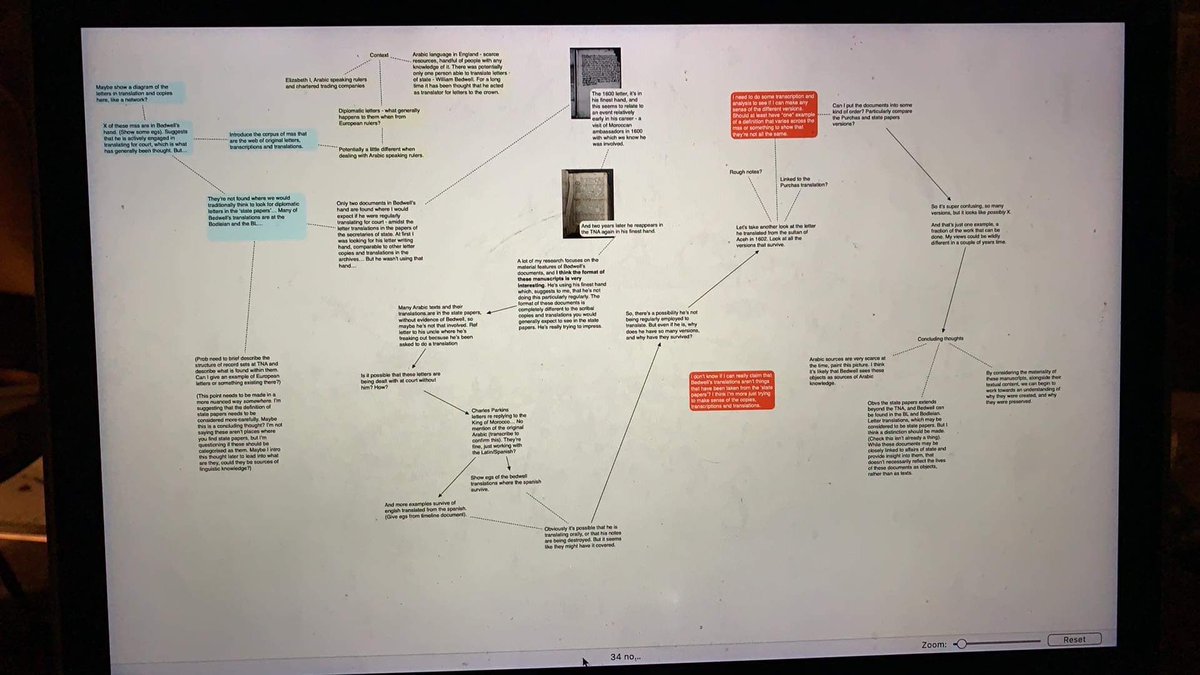Happy Thursday everyone! We thought today we'd put together a fairly long thread about the digital tools we've found helpful in our research so far. #AcademicChatter #twitterstorians #BookHistory
I ( @samuscript) am a bit of a tech fiend. If there’s an app for that I probably have it, and the thought of seamless workflow across multiple devices fills me with inner calm.
I ( @mazinggrace_) am the complete opposite, and nobody will ever take my September shop for pretty notebooks away from me. But several dozen lever arches and a few lost pages later, I've been trying to embrace the 21st century.
DISCLAIMER: We're new to this whole PhD thing! Some of these are tools we've used for years and some we've only used for a few weeks. We thought it might help some other new #twitterstorians to see what we've found helpful, though not all of it will suit everyone. Here we go!
Both of us use @Evernote, in different ways. Grace has used it for years to categorise secondary notes and has recently started using Penultimate, so she can pretend to be writing by hand but everything is backed up automatically.
Sam uses it to jot down thoughts and ideas, draft texts she might return to semi-regularly (hello biog), keep track of archive visits, and make notes when attending conferences and meetings etc. It’s replaced 90% of her MS Word use, and has basically become her digital notebook.
An exciting new tool in @samuscript’s arsenal is @Transkribus. It makes transcribing much more methodical, and it has some nifty features like the ability to export images as pdfs with embedded text, making them searchable and highlightable.
. @Tropy is a super option for organising primary sources. Its nice clean layout offers the ability to group images into items, organise them using tags and folders, and add notes and extra metadata. A welcome alternative to navigating multiple folders and documents.
Sam recently used @ScrivenerApp to write a paper, and found its research and split screen features *life-changing*. She loved it so much that she’s now tempted to make it her main word processor, and possibly even the main way she organises manuscript images and notes.
. @TogglTrack is mostly used by freelancers to track time. It's useful to know where the hours in your week are going, and Toggl sends a weekly report. You can add projects and find out whether you really are spending hours each week sending emails.
I mean, you can't knock Excel. If you're afraid to start with any kind of software at all, try making a spreadsheet of your primary works and colour coding a few cells. It's very therapeutic.
If you struggle to create routine and long for the timetabled days of yore, @TickTickTeam is the app for you. Block out how you would like to spend your day and use the calendar view to keep track of time as it productively passes by.
There are so many different ways to use @Trello, but for Sam it serves as her to do list(s). The @TeamGantt Power-Up also makes it the ultimate project management tool. Plus you can fill it with gifs so really what is not to love.
Referencing software: your pick. If you want the aesthetic of Windows 98 with precise folder organisation and a good Chrome add-on, you want Zotero ( @mazinggrace_). Want to annotate PDFs and cite all-in-one, and prefer a prettier app? Mendeley ( @samuscript). We will never agree.
If it’s a challenge to make sense of all the thoughts floating around in your head, check out @ScappleApp. Super easy to use, it makes creating diagrams a doddle, and can help organise even the messiest of minds. If flowcharts are more your bag, also see @WhimsicalPowers.
And that’s all, folks! We hope that gives you a head-start if you’re out there looking for a new digital toolkit. We’ll be back with another Thursday Thread next week!

 Read on Twitter
Read on Twitter