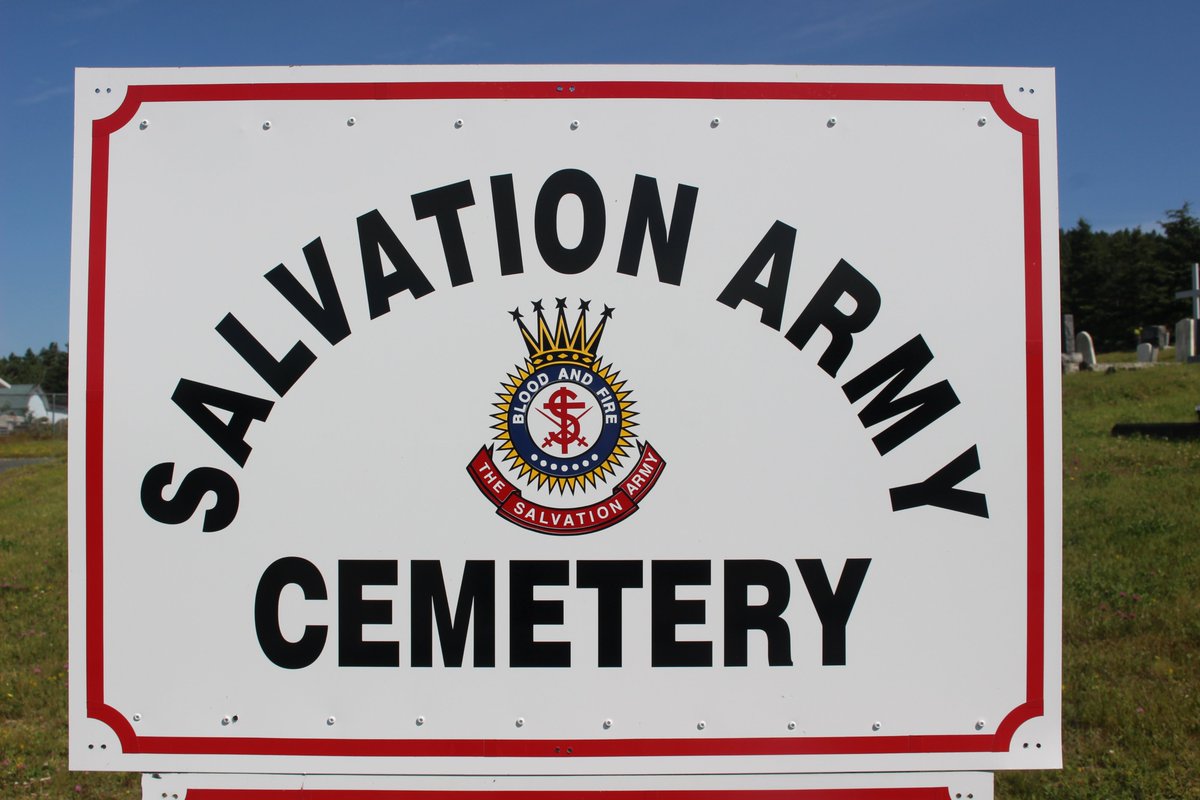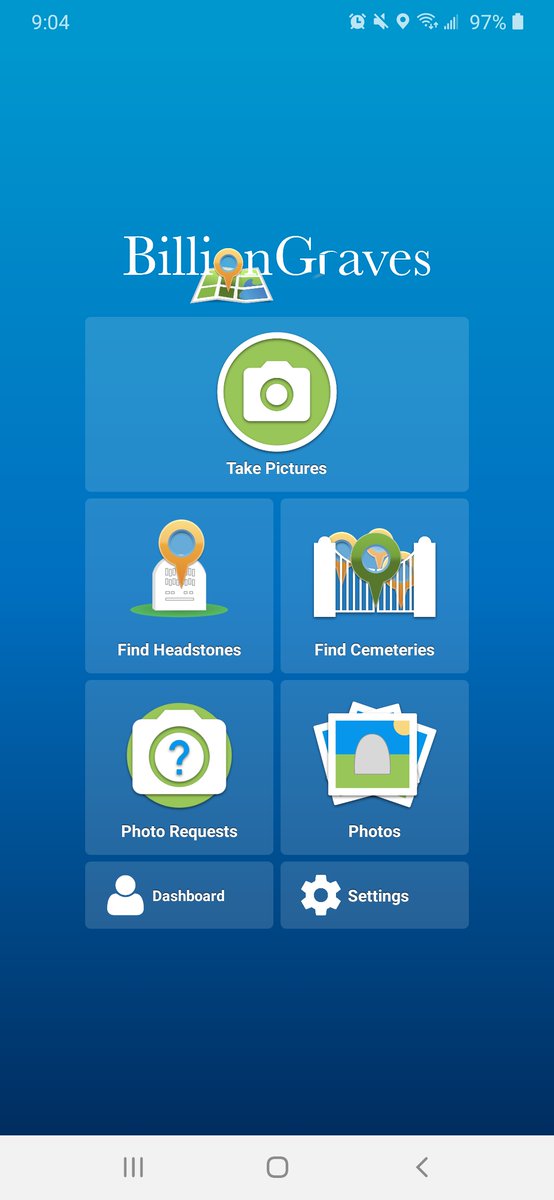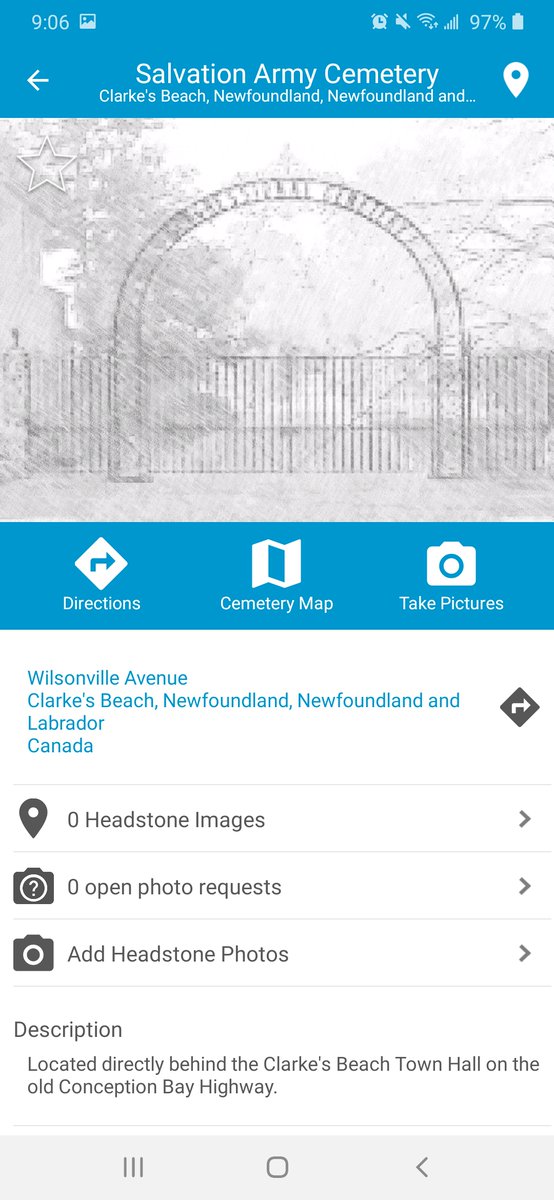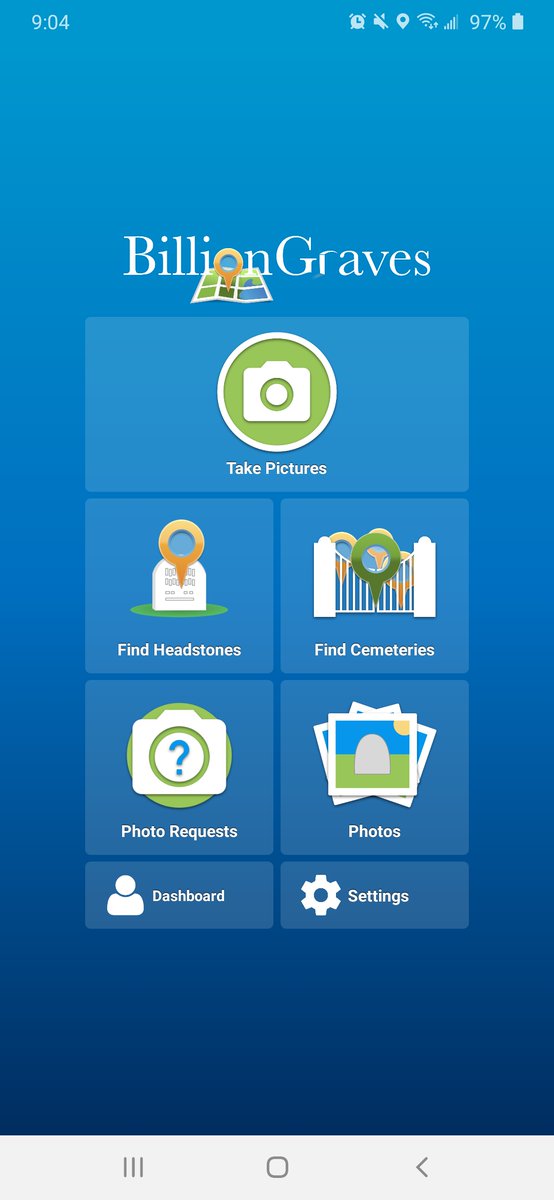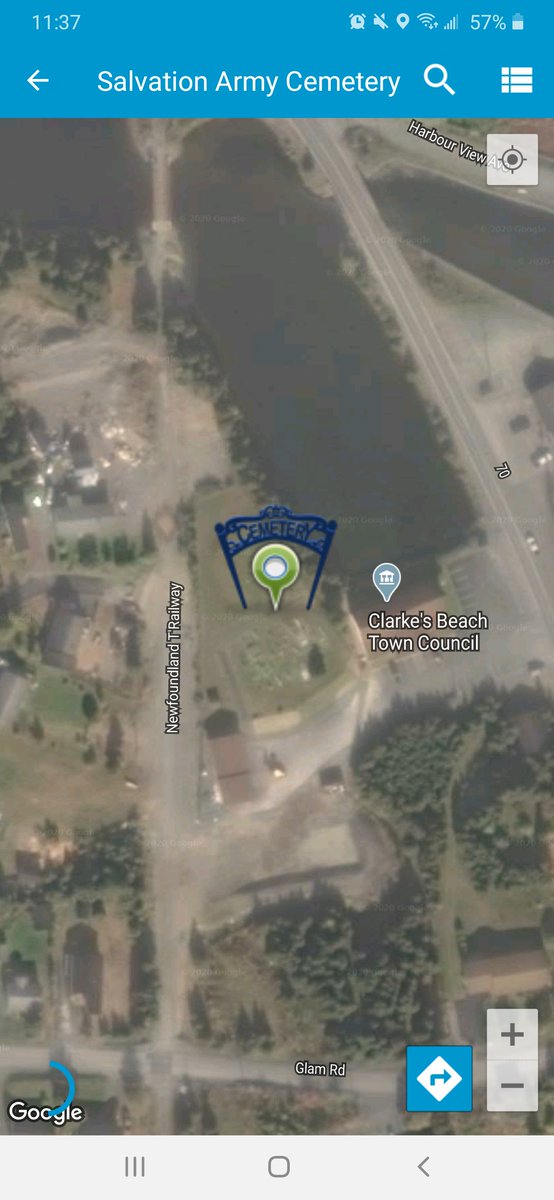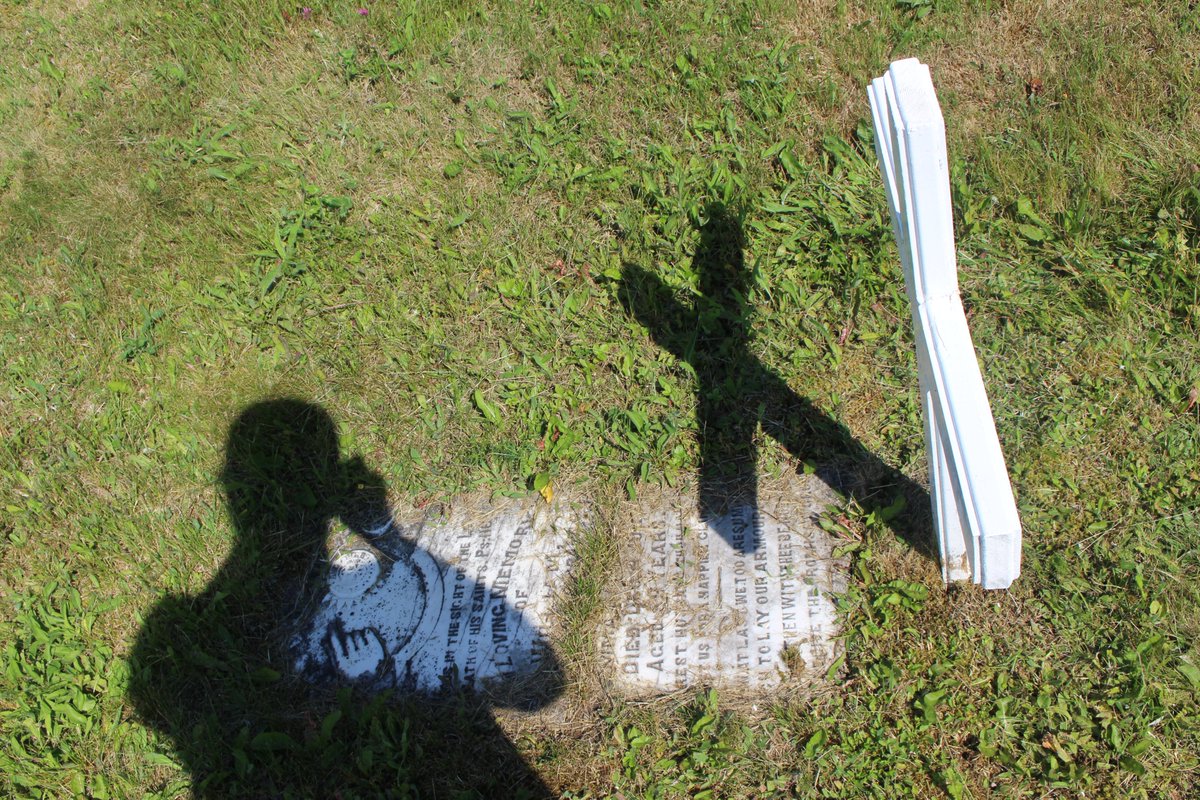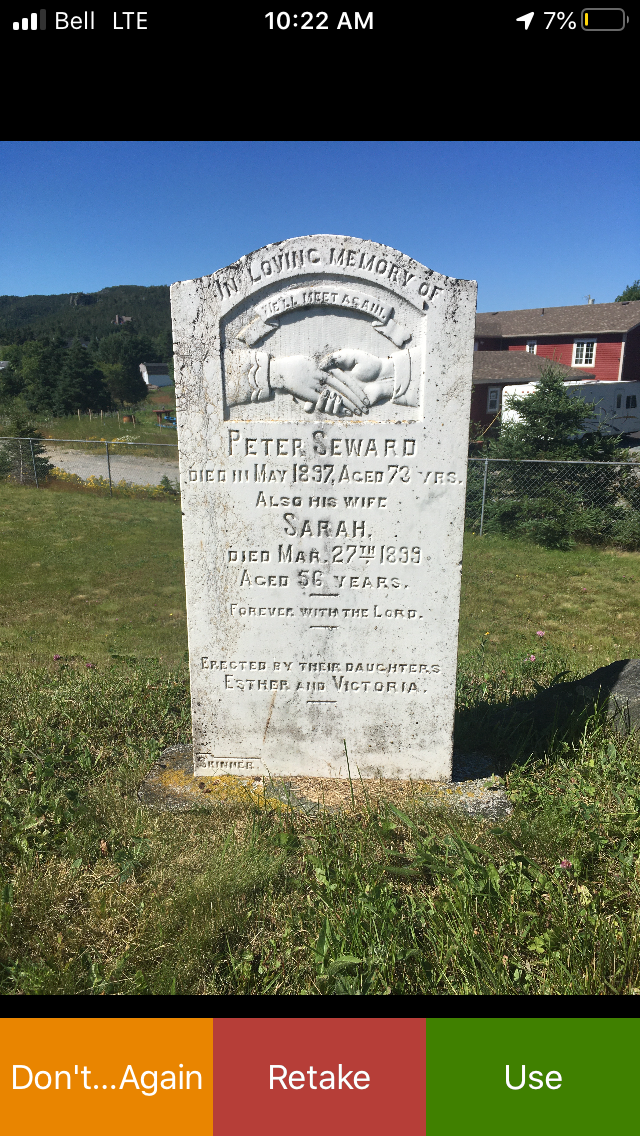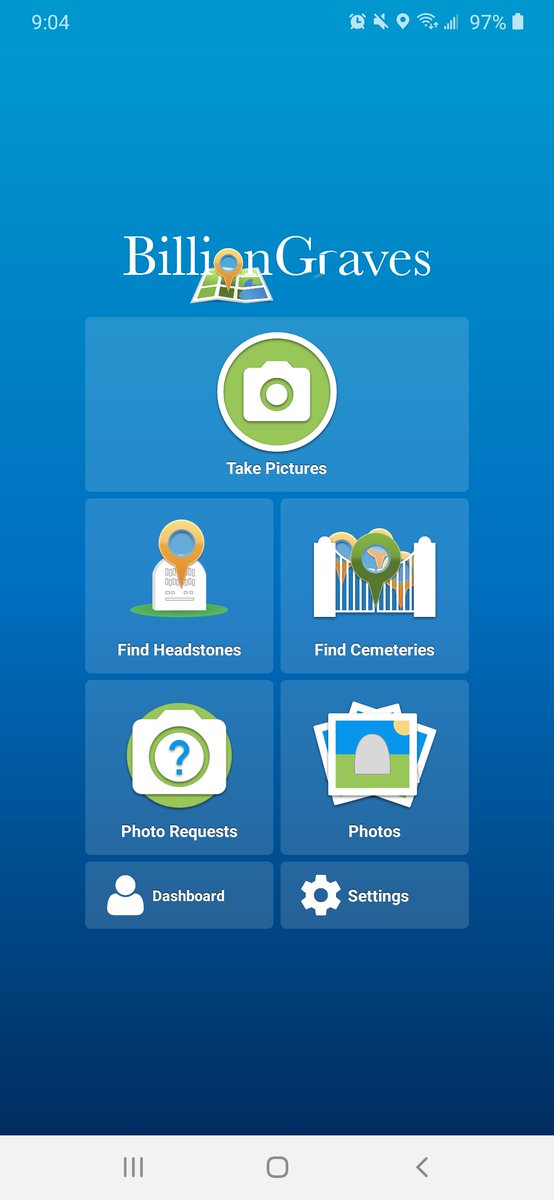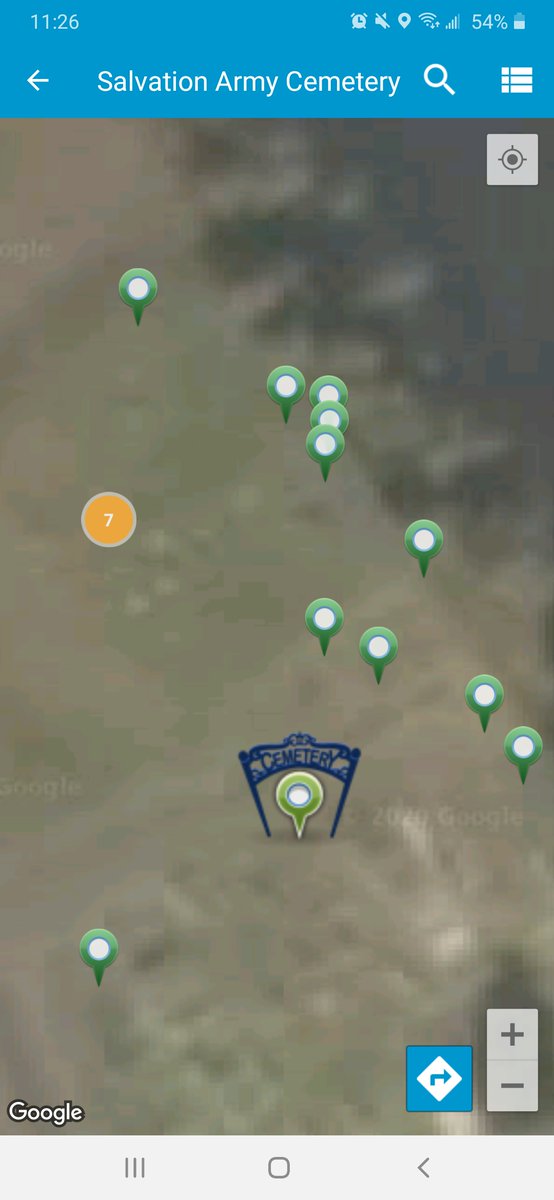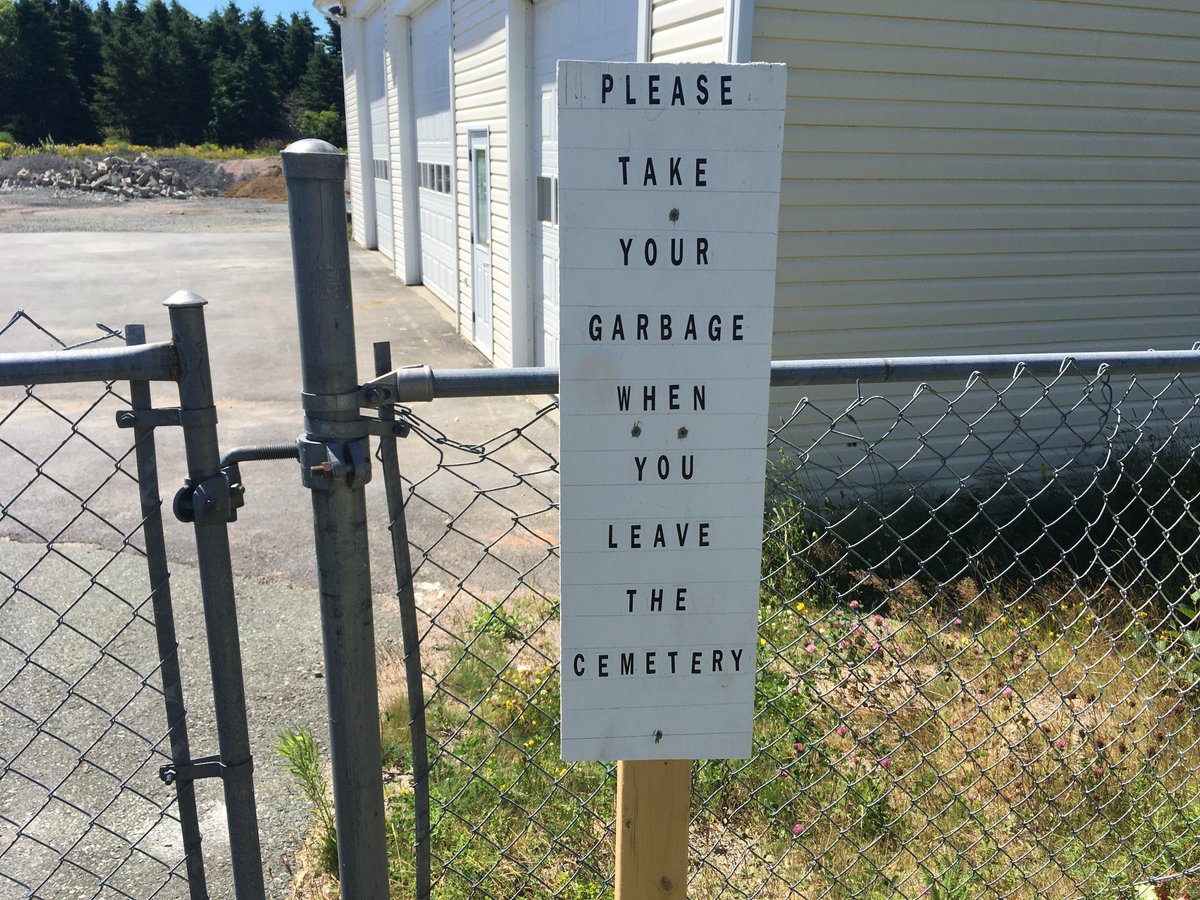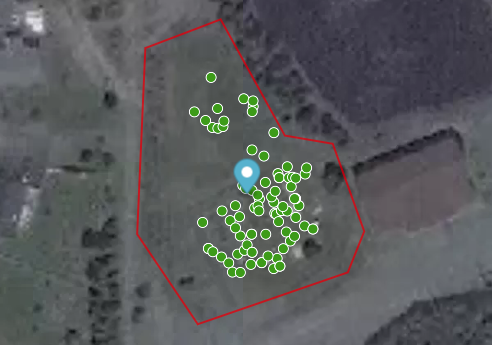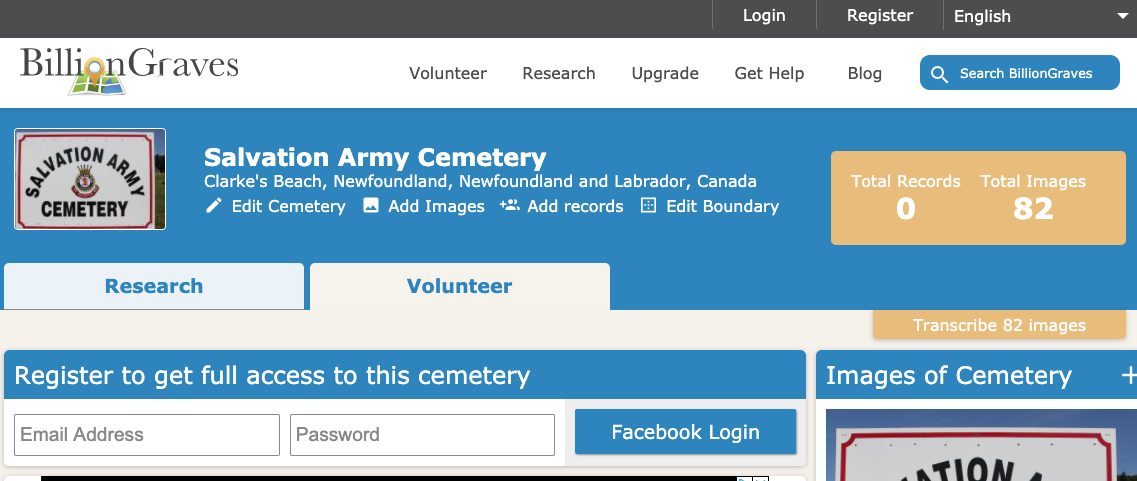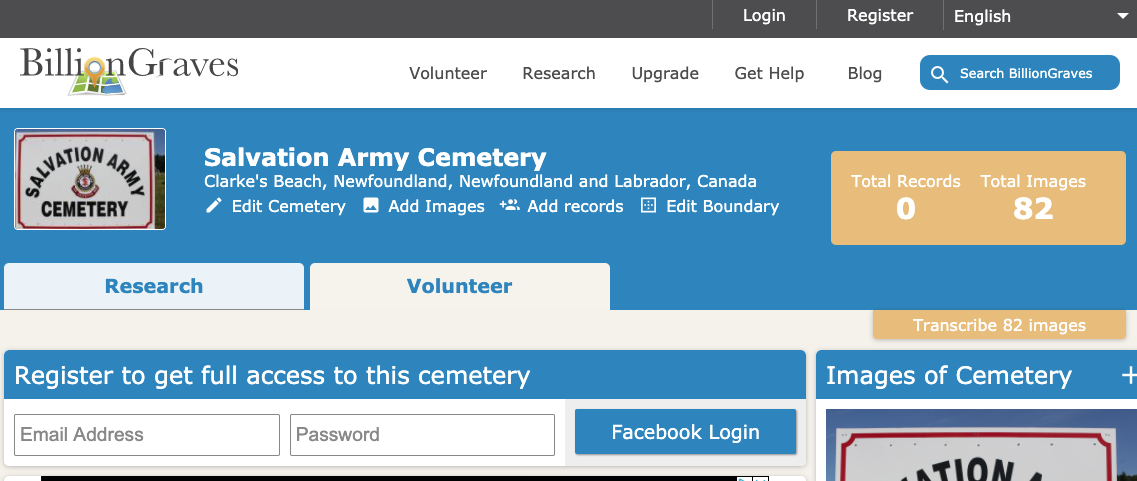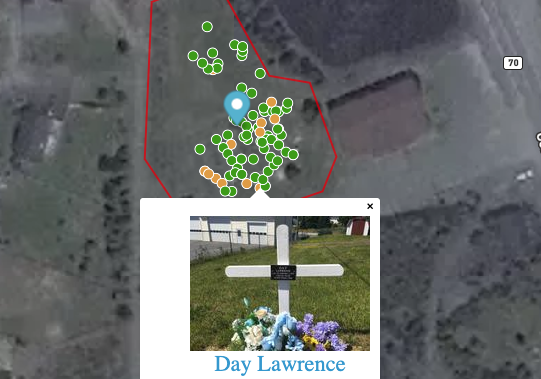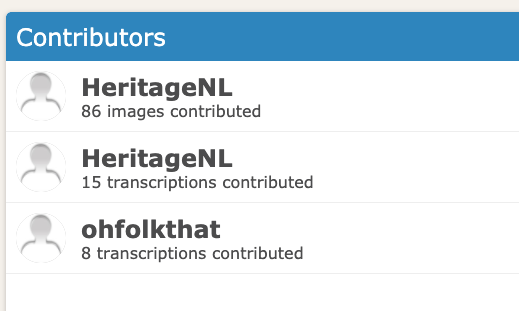Hello cemetery friends! Today, we are going to be showing you how you can use the free @BillionGraves app to help photograph historic cemeteries in your community! You have two cemetery-loving guides today: @dalejarvis and @ohfolkthat, both tweeting from the @hfnlca account.
@BillionGraves is a super useful app that generates a cemetery map with geolocated headstones and it’s all done just by taking photos with your cellphone! It’s a wealth of genealogical and historical information and so easy to use!
First step: download the app and sign up for BillionGraves.
Android: https://play.google.com/store/apps/details?id=com.och.BillionGraves
iPhone: https://apps.apple.com/us/app/billiongraves-camera-app/id602792141
Android: https://play.google.com/store/apps/details?id=com.och.BillionGraves
iPhone: https://apps.apple.com/us/app/billiongraves-camera-app/id602792141
If you are following along on a computer, you can set up your free account online: https://billiongraves.com/register?returl=/
Next, organize a group of taphophiles to help you with recording photos! If you are the leader organizing this cemetery party, you should focus on organizing the group and answering their questions rather than taking photos.
Next, you need to find a cemetery. Today we are working on the Salvation Army Cemetery in Clarke’s Beach.
https://billiongraves.com/cemetery/Salvation-Army-Cemetery/329984
https://billiongraves.com/cemetery/Salvation-Army-Cemetery/329984
Here is some information on the history of Clarke’s Beach, taken from the town’s website: http://www.townofclarkesbeach.ca/page/about-us.html
The first meeting of the Salvation Army in Newfoundland was on September 3, 1885 at the Methodist Church in Portugal Cove. https://www.heritage.nf.ca/articles/society/salvation-army.php
In 1886 the 1st corps was set up on Springdale Street. They marched through the streets making as much noise as possible. Within two months, the Salvation Army in St. John's had 200 soldiers. https://www.heritage.nf.ca/articles/society/salvation-army.php
To search for a cemetery on the BillionGraves app, open the app and tap on the Find Cemeteries button.
Now tap a pin on the map to see the summary page for the cemetery you are interested in. Click on the picture to open the cemetery details page. Click on Cemetery Map to view the photos already taken.
Now that you’re ready to take photos, on the main app screen, click Take Pictures. If you click Take Pictures on the cemetery detail page, you’ll get a warning that this function is for taking photos of the entrance to the cemetery.
Remember, internet access at cemeteries may be limited and only devices that have a camera and GPS hardware can be used. WiFi only iPads don’t have GPS hardware.
If your cemetery has already been worked on, use the cemetery map to see where pictures have already been taken. If a section does not have pins, you can start recording photos in that area. You might need to zoom in on the map to make sure.
@DaleJarvis has been working away recording headstones, and there are now 18 headstones uploaded! You can go to https://billiongraves.com/cemetery/Salvation-Army-Cemetery/329984/ and see what's been completed so far!
When you're going to take photos, remember to bring the following items with you to the cemetery:
Plenty of drinking water
Bug spray
Sunscreen
Something to completely shade headstones that are in partial shade like a blanket or an umbrella
A flashlight to create oblique light to help decipher hard to read inscriptions.
Portable battery packs if you have them
When taking pictures, keep these things in mind:
Keep the headstone information visible. Clear away grass clippings or hold living plants aside while you take the photo.
Avoid casting a shadow. When a shadow only covers part of the stone, it can make the part in the shade difficult to read in a photo.
Avoid the sun if you can. It is not always possible, but if you can, take photos in indirect light early morning, late evening, or overcast days work best.
Include all important information in the photo frame. Make sure names, dates, and any other inscriptions are included. In the photo on the left, you can't see all the info. You want to make sure it looks like the photo on the right!
Link together images of each side of the headstone that has information. To do this, make sure to click the link icon in the corner of the camera view in between each shot you want linked together. You can see the link button in the bottom left of the screen.
It really helps to work in pairs. Each person takes a separate row of headstones. After finishing a row, leap-frog your partner to the next row.
If you don't have a smartphone you can still help! You can clear flowers, grass or other debris off of the headstones. Remember to put flowers and other items back where you found them when you're done taking the photo.
You’ll see different types of stones in the cemeteries. Some common ones are marble like this one for William James Butler who was accidentally killed on December 28th, 1950.
We've searched but can't seem to find anything about Mr. Butler, but we’d love to know more. If you have any information about him, send it our way!
Here's an example of a granite headstone. More modern stones tend to be granite. Check out the sweet harmonica on this one!
Sometimes headstones don't look the way you expect. These are field stones! They sometimes have markings, but not always. If you're not looking for them, you might miss them.
There are also many different types of motifs on the headstones. One that we love is this one for Dorothy Jean Fowler (nee Mugford) which features an accordion and knitting!
As you can see, headstones can give us a lot of information. Not just when a person was born or when they died, but also marital information, and insight into the interests and hobbies of a person!
This stone for W.J Snow has a lot of symbols. It features clasping hands. See the two different cuffs on the hands? That usually means that one person has gone before the other and is leading them into the afterlife.
It also features a 2 ½ in the left corner which indicates that Mr. Snow was a member of the Loyal Orange Lodge. In the right corner is a Jacob’s Ladder which shows the steps for earning their reward in the afterlife: Faith, Hope, Charity.
And is that a snake underneath the ladder? We’re not sure, but snakes sometimes symbolize rebirth. Appearing so close to the Jacob’s Ladder it might mean that Mr. Snow is reborn in Heaven.
The rose on this stone indicates that the person died in the full bloom of life. Sometimes the rose is a bud, indicating the person died before they had a chance to bloom. Sometimes it's partially open.
This is what the app will show once you've taken a photo. If you're not happy with the quality of the photo, you can click retake and try again!
It is recommended that you wait until you get home and connect to WiFi to upload your pictures. That way it will go faster and it won’t eat up your data. Once you are connected to WiFi, you can click on the Photos button and then on Upload.
If you have some time, you can transcribe your photos once they have been uploaded to the BillionGraves app. For more information on how to do that, check out this video https://video.billiongraves.com/en/Transcribing-SD.mp4 and https://billiongraves.com/how-to-transcribe/.
If you don't have time, don't worry! Transcriptions are crowdsourced, so super fun cemetery friends from all of the world will work together to transcribe your cemetery! If you're bored, you can transcribe headstone information from other cemeteries!
The app also generates a cemetery map and has all the locations of uploaded headstones geolocated so you can see exactly what has been done and where stones are located. This is very useful for genealogical research!
Here's an update from Dale in the field:
Depending on how big your cemetery is, and how many people you have helping, it doesn't take long to photograph all the stone! Last year @ohfolkthat ran a workshop in @townoflbmcoc for the @LBMCOCmuseum and it took about an hour to do the cemetery!
Another update from Dale:
Also on some stones you'll see the name of the carver! Here's Dale with more info:
And here is the information on Fred Chislett that Dale mentioned:
https://en.wikipedia.org/wiki/Draft:Frederick_George_Chislett?fbclid=IwAR1JkFsuUQ_vf-zpwI2WNxuGb67IqrBU8CbWBvhMY-PDLnnmvs6B7P5jd30
https://en.wikipedia.org/wiki/Draft:Frederick_George_Chislett?fbclid=IwAR1JkFsuUQ_vf-zpwI2WNxuGb67IqrBU8CbWBvhMY-PDLnnmvs6B7P5jd30
The most important tip we can give when recording historic cemeteries is to have fun!
Dale is finishing up now and heading home to upload the photos! You can check it out on the app or on the website once he's done!
https://billiongraves.com/cemetery/Salvation-Army-Cemetery/329984
https://billiongraves.com/cemetery/Salvation-Army-Cemetery/329984
You can see in that photo that there are 0 records but 82 stones. That means they haven't been transcribed yet. We are going to do that now!
This is where YOU can join in, you just need to log in to BillionGraves and you can start helping us enter in names and dates.
Here is what it looks like when you start entering information. There is a pic of the marker, and then a box you fill in with the required information.
Now we're going to go do some transcriptions. you can join in, and we'll report back.
In the meantime, does anyone have any cemetery or Billion Graves questions they'd like us to answer?
In the meantime, does anyone have any cemetery or Billion Graves questions they'd like us to answer?
Update: we've got 21 of 82 records transcribed so far, and here is what the map looks like. The green dots are turning orange, and when you click one, it pops up a photo of the transcribed marker
We'll stop here, and we'll see if any of you help out! https://billiongraves.com/cemetery/Salvation-Army-Cemetery/329984
Thanks for following along! If you want more information or would like to see more workshops like this in the future, let us know! Get in touch via email [email protected] or twitter @dalejarvis @ohfolkthat

 Read on Twitter
Read on Twitter